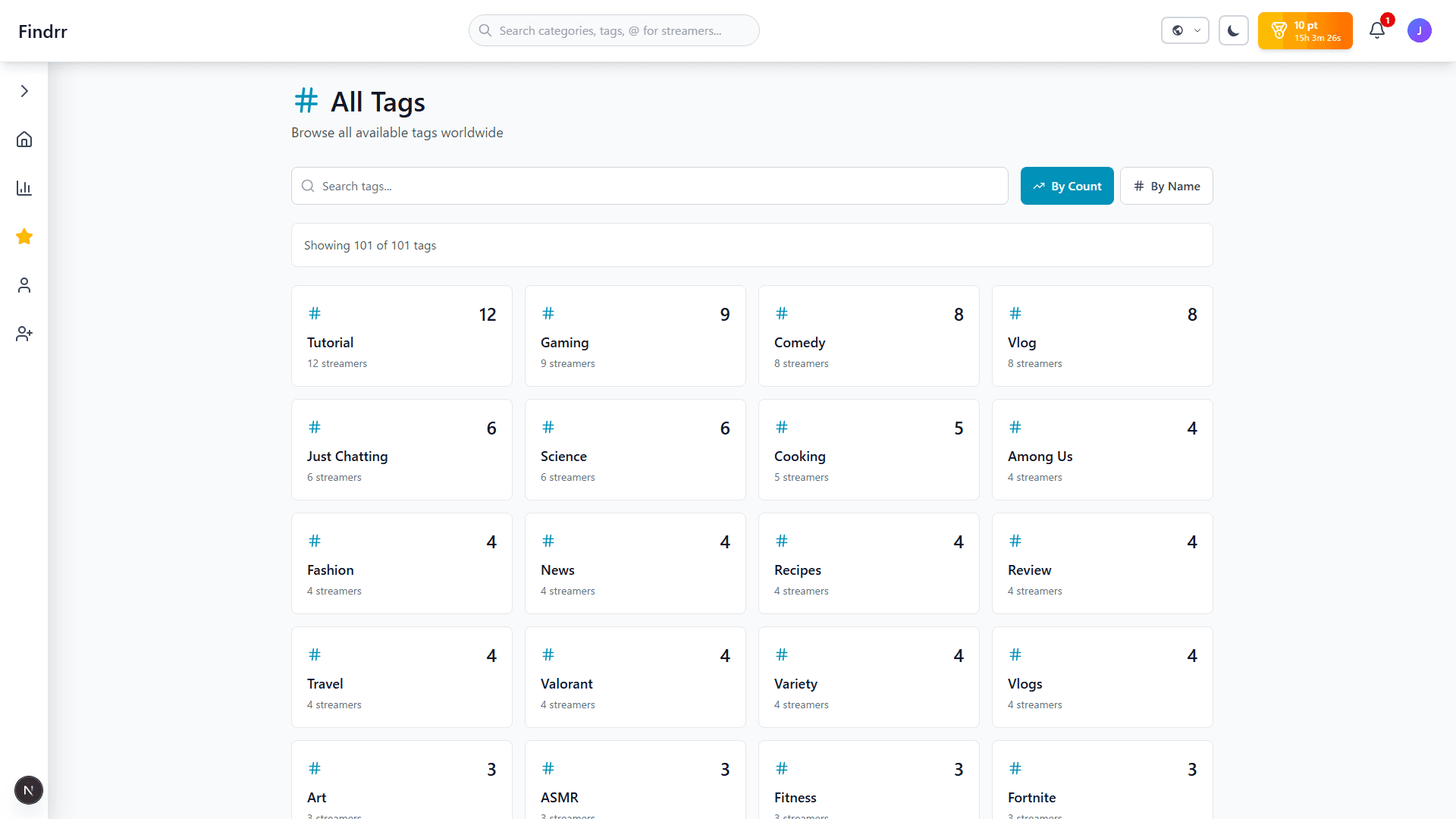Home Page
The home page is your main hub for exploring Findrr. It features hero carousels, category sections, and trending streamers.
Key Features
- Hero Carousel - Displays trending, weekly champions, and popular streamers
- Category Sections - 15 categories including gaming, music, cooking, and more
- Hover Effects - Hover over cards to see detailed information
- Favorite Button - Click 箝・to save streamers
Rankings
The rankings page allows you to sort and filter streamers by various criteria.
Filter Options
- Country Filter - Select from 18 countries and other
- Category Filter - 15 streaming categories
- Tag Filter - Search by 93+ tags
- Sort - By engagement, views, or subscribers
Favorites
The favorites page lets you manage all your saved streamers. Understand the difference between the two buttons to use them effectively.
How to Use Favorites
- Click the star button on any streamer card
- View your collection on the favorites page
- Click star to remove from favorites
Gift System
The gift system allows you to send points to your favorite streamers.
How to Send Gifts
- Go to a streamer detail page
- Click the "Send Gift" button
- Select point amount (1-10pt)
- Optionally add a message (max 500 chars)
Tip: 10 points are automatically distributed daily at midnight UTC
Streamer Details
On streamer pages, you can view detailed information, video player, comments & ratings, and user tags.
Key Features
- Profile Information: Detailed profile and SNS links
- Video Player: Embedded YouTube/Twitch videos
- Favorite & Follow Buttons: Add streamers
- Send Gift: Send point gifts to streamers
- Comments & Ratings: 5-star ratings and reviews
- User Tags: Favorite users can add tags
Streamer Page Features
Once identity verification is approved, "Streamer Page" will be added to your user menu with these features:
- Schedule Management: Create, edit, and delete stream schedules
- Gift History: View gifts and messages received from fans
- Comment Management: View reviews and ratings from viewers
- User Tag Management: View and delete tags added by fans
- Statistics: View trends of favorites, comments, gift points received, etc.
Edit Profile Features
Customize your public information with profile editing:
- Profile Description: Edit your bio and stream content description
- Tag Editing: Add or remove tags that describe your content (max 5)
- Featured Video ID: Set the video displayed on the top page
- Changes are immediately visible to all users
Important Notes
- ※ Anyone can register a streamer, but Claim Profile is only for the actual content creator
- ※ Profile editing and gift receiving are not available until verification is approved
- ※ False information or inappropriate content will not be approved
Register Streamer
You can register new streamers to the platform.
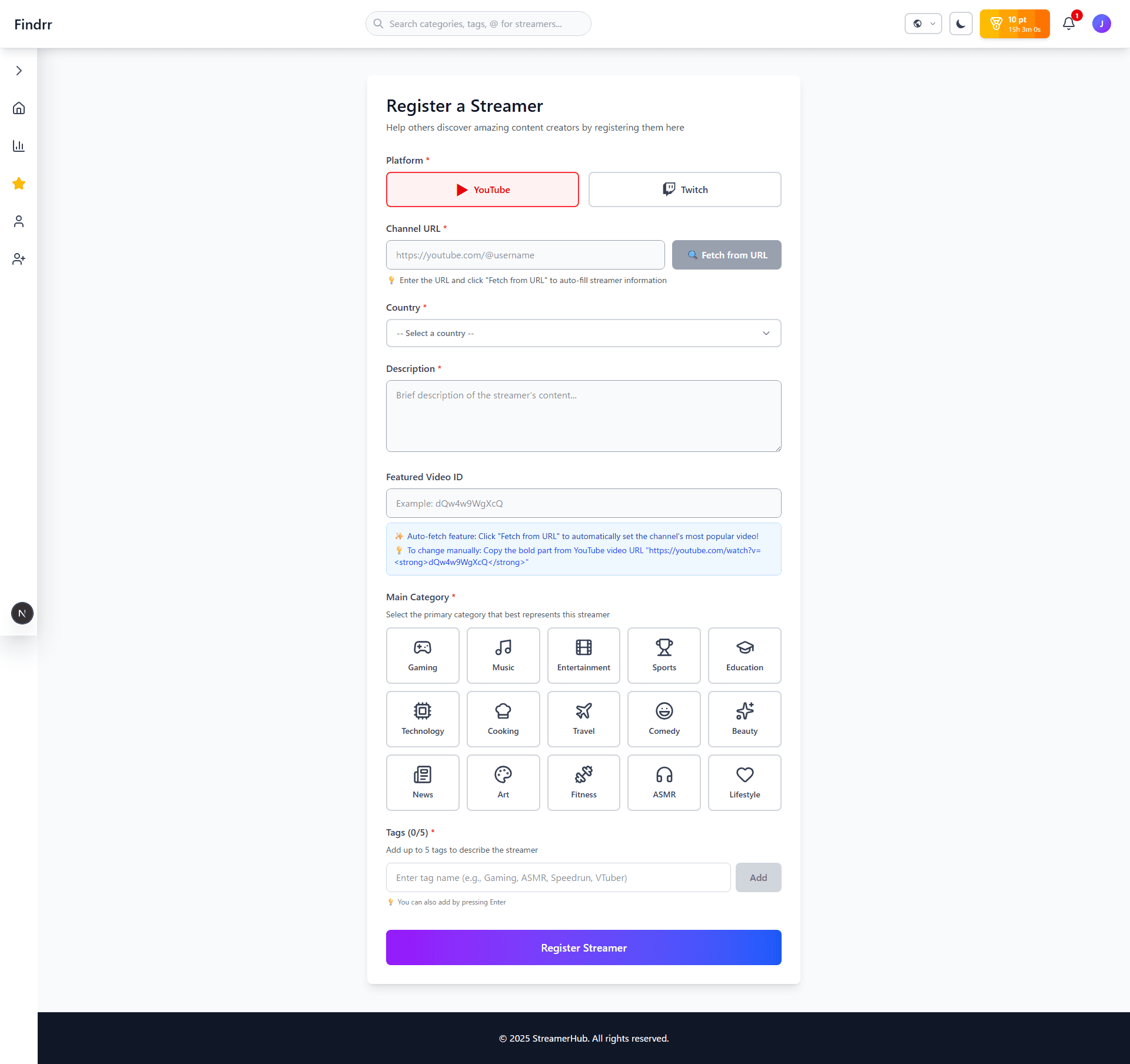
Registration Steps
- Select platform (Twitch/YouTube)
- Enter channel URL
- Click "Fetch from URL" to auto-fill information
- Select category and tags
- Submit and wait for admin approval
Note: All submissions are reviewed by admins before going live
How to Become a Streamer
Claim your existing streamer profile to receive gifts from fans and manage your content.
Verification Flow
- 1Click "Request Streamer Verification" button on your profile page
- 2Search for your streamer profile in the search box and select it
- 3Check the terms of service and agreement checkboxes
- 4Click "Claim Profile" button to get your verification code
- 5Add the displayed verification code to your YouTube/Twitch About section
- ✓System automatically verifies and adds Streamer Page to your menu
Important Notes
- •※ Anyone can register a streamer, but Claim Profile is only for the actual content creator
- •※ Profile editing and gift receiving are not available until verification is approved
- •※ False information or inappropriate content will not be approved
Live Badges
Live badges indicate when your favorite streamers are currently streaming. Detection methods vary by platform.
Twitch (Real-time Detection)
- ✅ Stream starts: Badge appears instantly
- ✅ Stream ends: Badge disappears instantly
- ✅ Accuracy: Always reflects real-time status
Twitch's Reliable Detection: Using Twitch's Webhook API, we can detect stream start and end events in real-time. Notifications are sent simultaneously.
YouTube (12-Hour Auto-Reset)
- ✅ Stream starts: New stream detected, badge appears
- ⚠️ Stream ends: Cannot auto-detect (YouTube API limitation)
- ⏰ Auto-reset: Badge automatically disappears 12 hours after stream start
Important Note: YouTube live badges automatically disappear 12 hours after stream start. For marathon streams (24+ hours), the badge may disappear while still live.
Why Are They Different?
This is due to differences in each platform's API (technical connection method).
- Twitch: Provides Webhook API that notifies both stream start and end events
- YouTube: Notifies new video uploads, but does not notify stream end events
- Continuously checking YouTube stream status requires massive API requests, causing cost and rate limit issues
Key Takeaways
- •Twitch live badges are always accurate (real-time detection)
- •YouTube live badges automatically disappear 12 hours after stream start
- •Both platforms send notifications when streams start
Browser Push Notifications
Enable browser push notifications to receive live stream alerts on your desktop/mobile even when the browser is closed. When OFF: In-app notifications only (requires browser to be open).
Notification Types
- 🔴 Twitch Live - Persistent (stays until clicked)
- 📹 YouTube Live - Persistent (stays until clicked)
- 💎 Gift Received - Auto-dismiss after a few seconds
- 💬 Comment Notification - Auto-dismiss after a few seconds
How to Enable Notifications
- Go to your Profile page
- Find the "Push Notifications" section
- Toggle the switch to ON
- Grant browser notification permission
Device Support
Android - Full support (Chrome, Firefox, Samsung Internet, etc.)
iOS - PWA mode only (Safari 16.4+)
PC - Full support (Windows, Mac, Linux)
Important: HTTPS is required. Live stream notifications stay visible until dismissed to avoid missing them. When push notifications are OFF, you will only receive in-app notifications while the browser is open.
Frequently Asked Questions (FAQ)
How are point rankings determined?
Rankings are determined by the total gift points received from users each month. You can also filter by country to see your country's rankings.
How do I switch to dark mode?
Click the moon icon in the top right of the header to toggle between dark mode and light mode. Your preference is saved in your browser.
Is there a notification feature?
Yes, you can check notifications from the bell icon in the header. You'll receive notifications when you receive gifts or when comments are posted.
How do I manage my streamer page?
After registering a streamer and completing identity verification, you can view statistics and edit your profile from "My Page".
How do I delete my account?
You can select "Delete Account" from your profile settings page. Deletion will permanently remove all your data.
Support & Contact
If you have questions or need support, please contact us using the methods below.
Contact Form
If you have any questions or need support, please use our contact form.
Go to Contact FormSupport Request Tips
- Please include your account information (username, email address)
- Provide detailed description of the issue